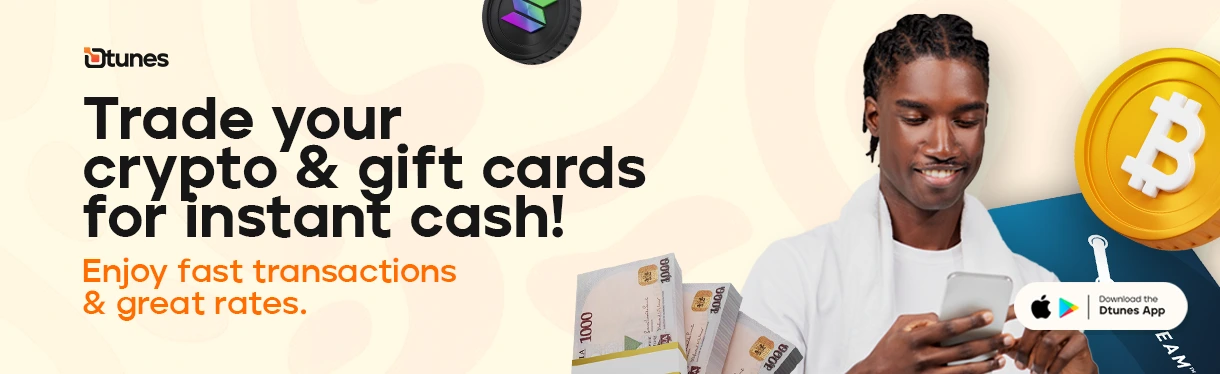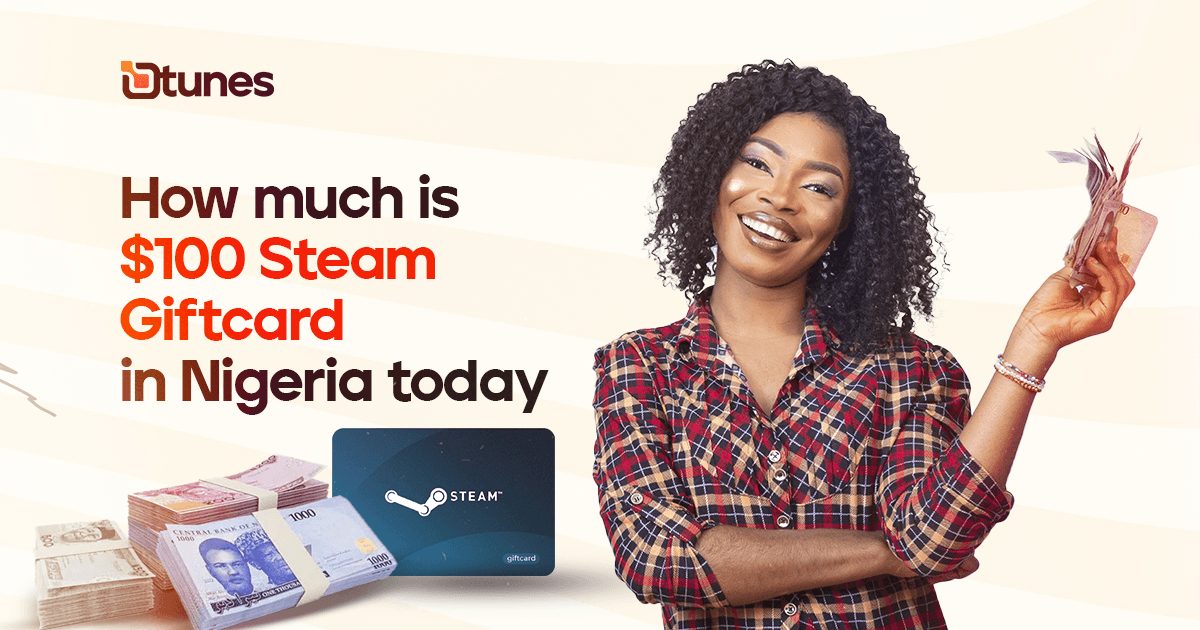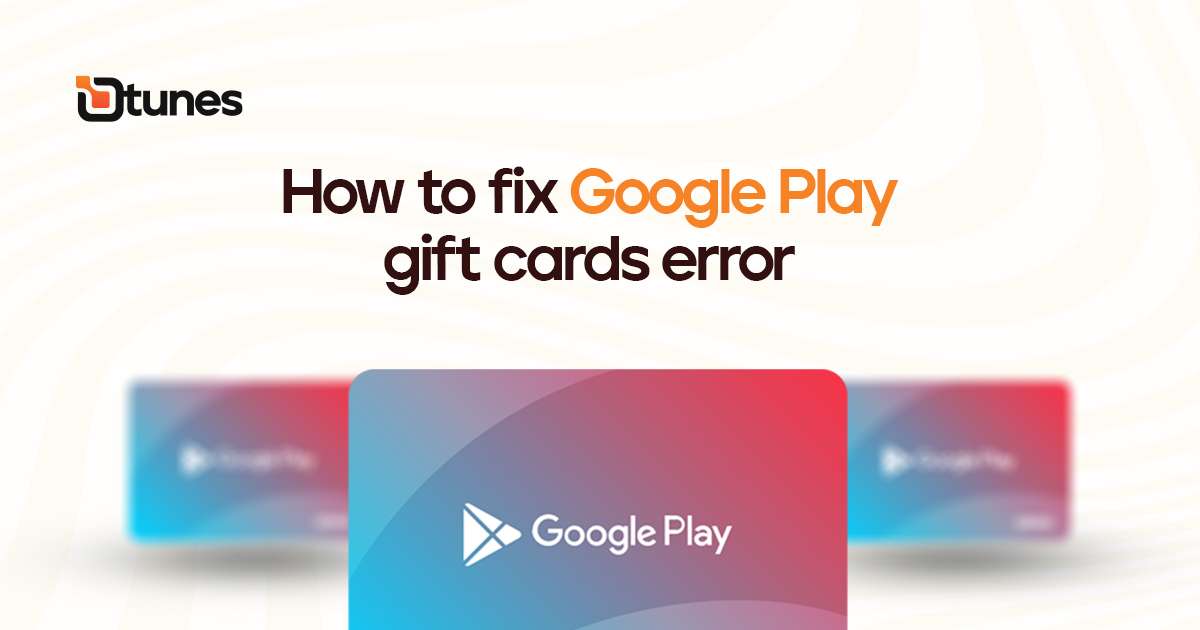
How to fix google play gift cards error
If you're seeing an error message that says your Google Play gift card has already been redeemed, don't panic. This issue can often be resolved by following these steps:
Have you ever encountered an error while trying to redeem or use a Google Play gift card and want to fix Google Play gift cards error? Don’t worry; you’re not alone! Google Play gift cards are a convenient way to access a world of digital content, but sometimes errors can pop up, preventing you from enjoying your purchases. In this guide, we’ll walk you through various troubleshooting steps and solutions to tackle the infamous Google Play gift card error. Whether you’re facing issues during redemption, balance checks, or purchases, we’ve got you covered.
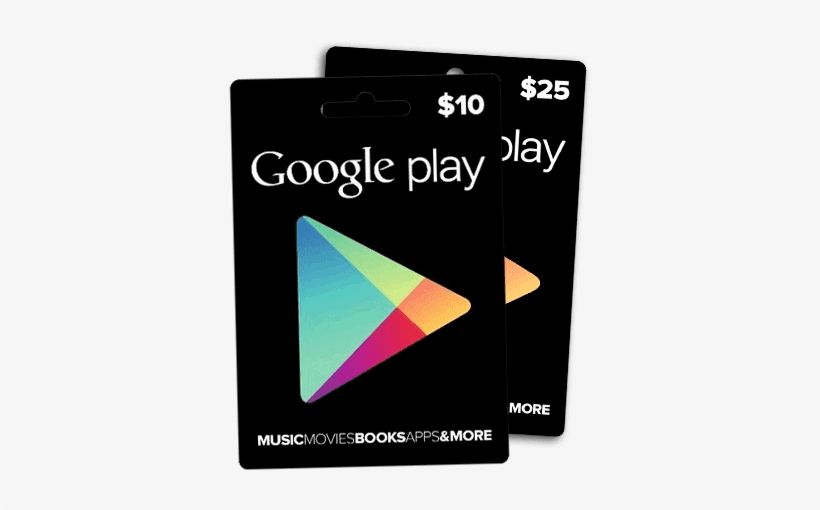
How to Fix Google Play Gift Cards Error
Facing an error with your Google Play gift card can be frustrating, especially when you’re eager to use it for apps, games, movies, or other digital content. Let’s explore some common issues and their solutions:
1. Redemption Error: Card Already Redeemed

If you’re seeing an error message that says your Google Play gift card has already been redeemed, don’t panic. This issue can often be resolved by following these steps:
- Double-Check the Code: Ensure you’ve entered the code correctly. It’s easy to make a typo, which can lead to this error.
- Check Your Account: Make sure the balance associated with the card isn’t already in your Google Play account.
- Contact Support: If the issue persists, contact Google Play support with the gift card code and any purchase receipts you might have.
2. Balance Not Updated After Redemption

So, you’ve successfully redeemed your Google Play gift card, but the balance isn’t reflecting? Here’s how to fix Google Play gift cards error:
- Wait a Moment: Sometimes, it takes a little while for the balance to update. Give it some time and check again later.
- Refresh Google Play: Close the Google Play Store app completely and reopen it to see if the balance has been updated.
- Sync Your Account: Go to your device’s settings, navigate to “Accounts,” and manually sync your Google account.
3. Error During Purchase

Encountering an error while trying to purchase with your Google Play gift card? Follow these steps:
- Check Internet Connection: Ensure you have a stable internet connection to complete the transaction.
- Update Payment Methods: If your payment method on Google Play is outdated, it might cause issues. Update your payment settings and try again.
- Clear Cache and Data: Sometimes, cached data can lead to errors. Go to your device settings, find the Google Play Store app, and clear its cache and data.
4. Invalid or Unreadable Code

If your gift card code is coming up as invalid or unreadable, consider these solutions:
- Double-Check the Code: Verify that you’ve entered the code correctly, and ensure there are no extra spaces.
- Scratched Code: If the card’s code is scratched or damaged, take a clear picture of the code and contact Google Play support.
- Proof of Purchase: If you have proof of purchase, such as a receipt, provide it to Google Play support for assistance.
5. Region Compatibility Error

When it comes to Google Play gift cards, one of the common hurdles that users may encounter is the “Region Compatibility Error.” This error can be a source of confusion and frustration, especially if you’re eager to redeem your gift card and access the digital content you desire. Consider the following solutions:
- Confirm Card and Account Regions: Before attempting to redeem a gift card, double-check that the region of the card matches the region of your Google Play account. If you’re unsure about your account’s region, you can verify it in your account settings.
- Gift Cards for the Right Region: When purchasing a gift card, ensure that it is intended for use in the same region as your account. If you’re travelling, consider purchasing a gift card from the region you’re currently in.
- Contact Google Play Support: If you believe the gift card should be valid for your region but continue to encounter the error, it’s advisable to reach out to Google Play support. They can provide further assistance and help resolve the issue.
Now that we know how to fix Google Play gift card error, we can now sell unwanted gift cards for cash in Nigeria.
Sell Google Play gift cards with the best Gift card trading App online: Dtunes
Download Dtunes on Google Play Store or Apple Store for your mobile phones as applicable. Launch the app and follow the prompts to register your account. Follow the steps below to sell Google Play gift cards for cash in Nigeria:
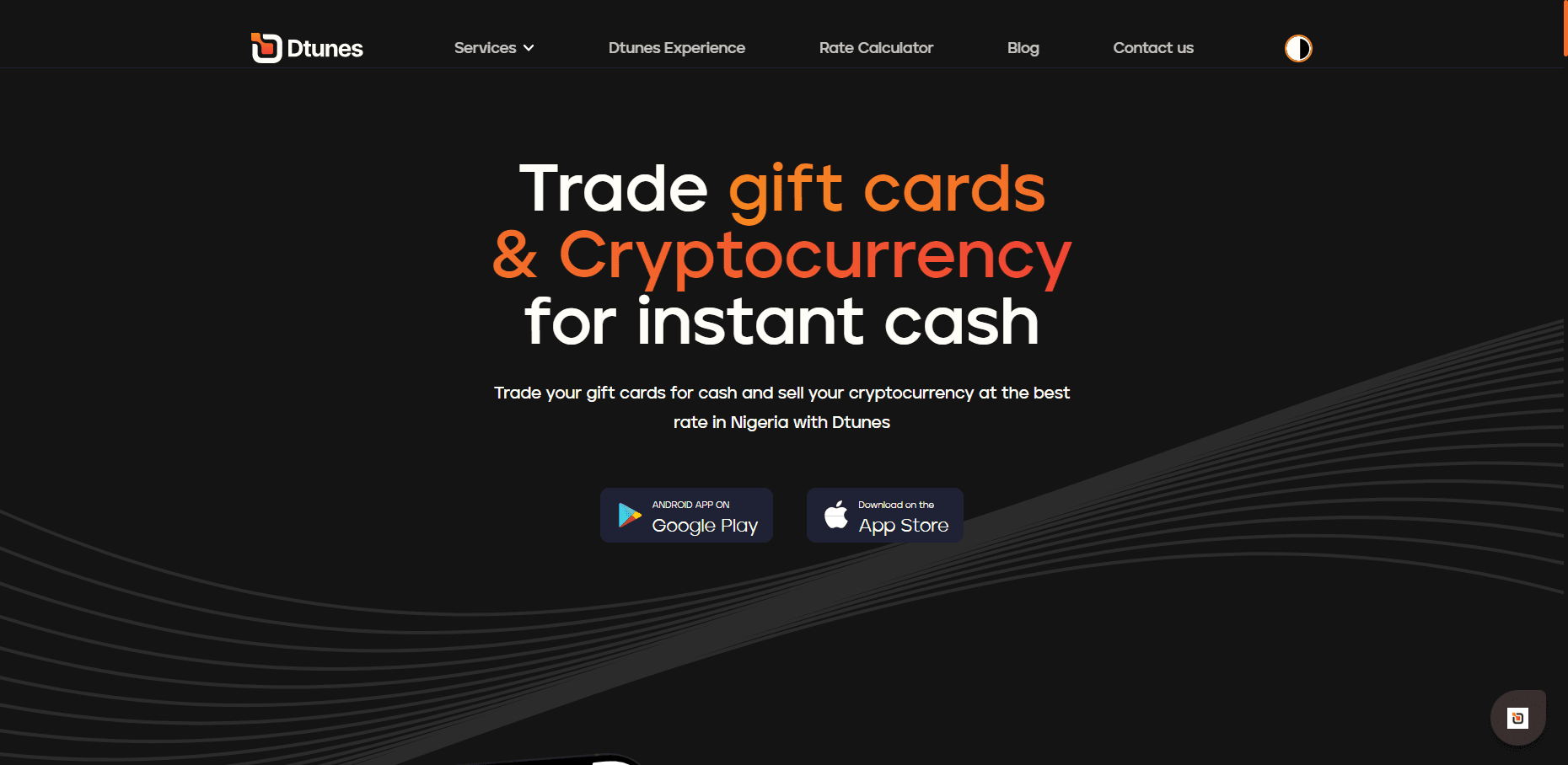
- Launch the app
- Log in to your account
- Click on “Trade Gift card”
- Select “Sell gift cards”
- Browse through till you find your gift card. Hit “continue” below.
- Enter the gift card type, category, and country to check the rate.
- Input the gift card amount and e-code. Also, Upload a photo of the gift card if available.
- Double-check rates and click confirm the trade. When all provided details are verified, your payment will appear on your dashboard.