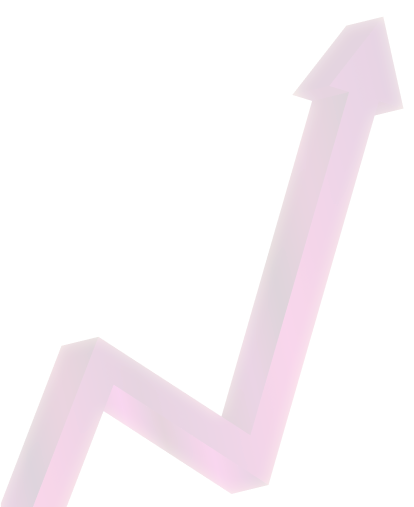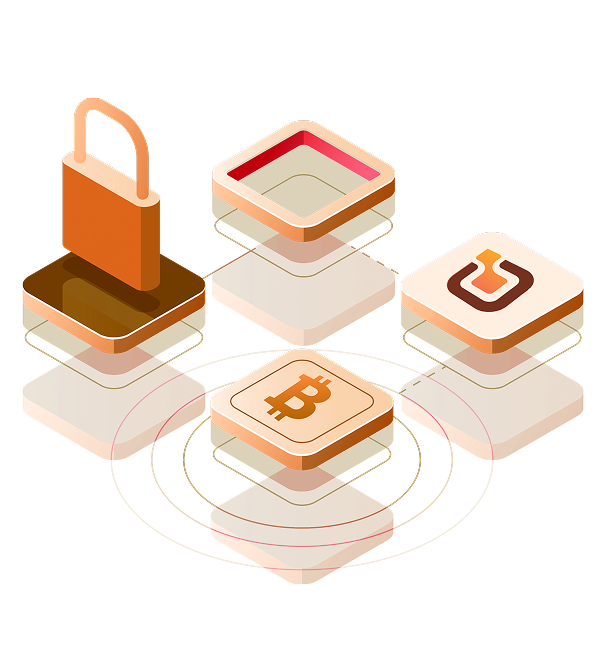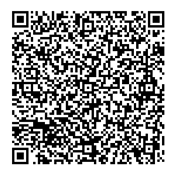Sell your
Crypto for cash in
2 minutes
Sell Bitcoin, Ethereum, USDT, and more. See your payout instantly, and withdraw cash to your bank in minutes—no hidden fees, no delays.
Cryptocurrency trading that’s built for you
With Dtunes, you can sell Bitcoin, Ethereum, USDT and more for Naira, pay bills online, and get top market rates, with just a few steps, even if it’s your first time.

Lightning
Fast
Payments
Sell your crypto and withdraw cash to your bank in under 2 minutes.

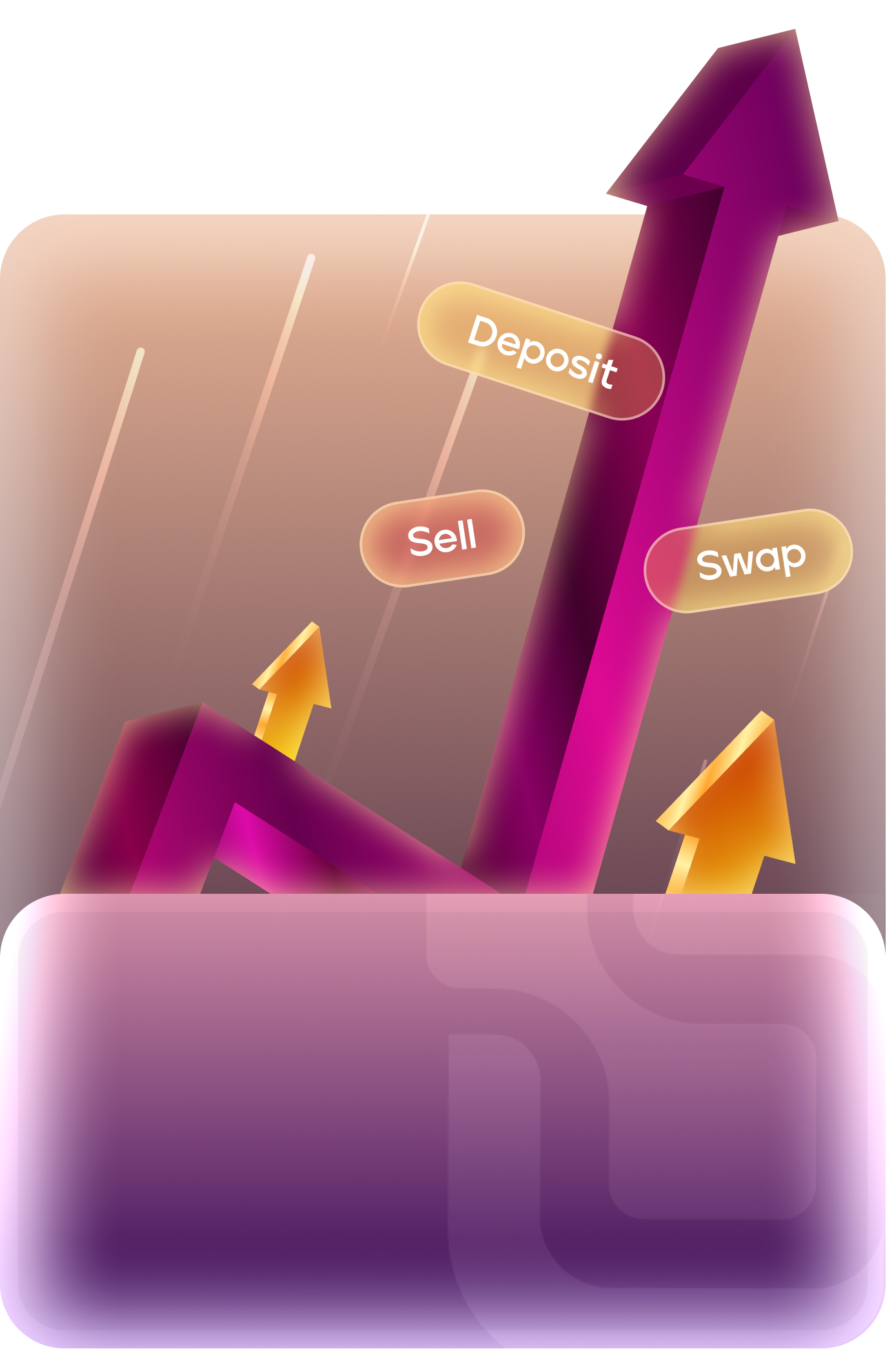
Maximum
Value
Every trade
Get market-leading rates for Bitcoin, Ethereum, USDT and more.


All-In-One
Convenience
Convert crypto to cash, pay bills, top-up airtime, or purchase data—all in one app

Your Crypto, Secured
Secured
Absolutely!
On Dtunes, your money and info are locked down with smart security features built to keep things smooth and safe.
Verified Accounts Only
Everyone goes through a quick email check, then BVN/NIN or ID to unlock higher limits and full access.
Real-Time Alerts
Get notified the moment money hits or leaves your wallet. You're always in the loop.
Safe Withdrawals
Only you can move your money. No shady stuff. Just link your bank and go.
Encrypted Data
Your info stays yours. Fully encrypted. Zero funny business.
How to Sell Crypto on Dtunes
Download the app
Visit your Play Store or App Store to download the app for Android or iOS.

Create an account
Sign up quicky and securely—no hassle, no delays.

Set up your profile
Log in, set your transaction PIN, add your bank details, and enable biometrics for secure withdrawals.

Start your trade
Select “Trade Crypto” on the home screen, choose your preferred cryptocurrency, enter the amount you want to sell, and view the payout at real-time market rates.

Transfer your crypto
Copy the generated wallet address and transfer the cryptocurrency you opted to sell. Your funds will be processed and added to your Dtunes wallet.

Withdraw Your Cash
Once the trade is complete, withdraw your funds directly to your bank account in under 2 minutes.

Frequently
asked questions
Dtunes allows you sell gift cards, hold & trade cryptocurrency for cash, top up airtime and data and pay bills. For detailed guides on how to use specific features in the app, visit our Help Centre.
You can download the Dtunes App on Android or iOS. Your account creation process is quick and takes less than a minute.
You can reach Dtunes easily through these channels: email at support@dtunes.ng, phone support at +2348113372579 (available 24/7), or via social media platforms (Facebook, Twitter, Instagram). Additionally, you can use the contact form on our website or use the live chat feature in the app for real-time assistance.
Most gift card and crypto transactions on Dtunes are processed within 5–10 minutes, while airtime and bill payments are typically instant. If you experience any delays, our customer support team is available 24/7 to assist you.