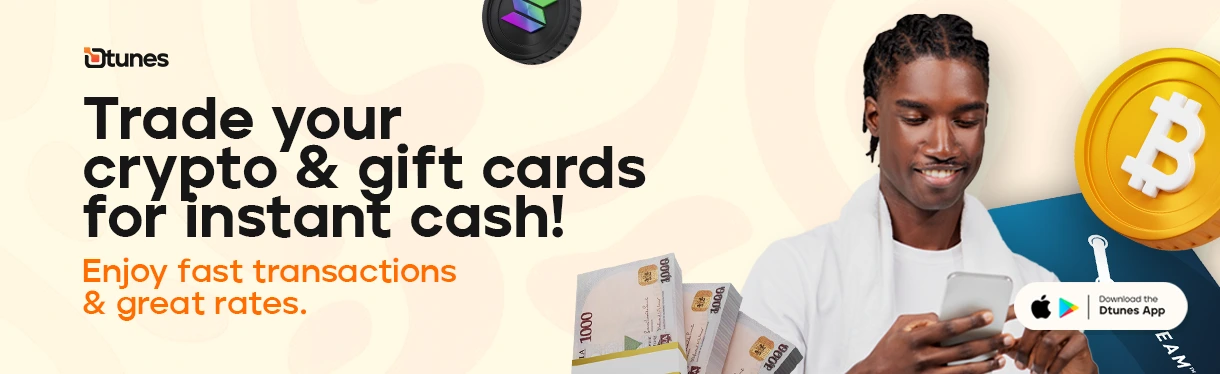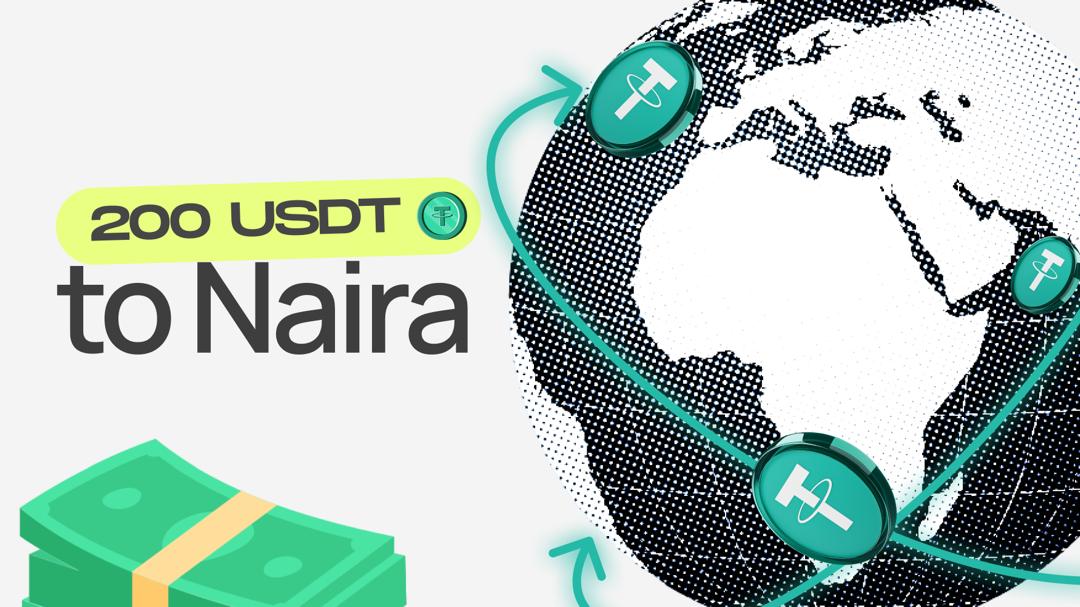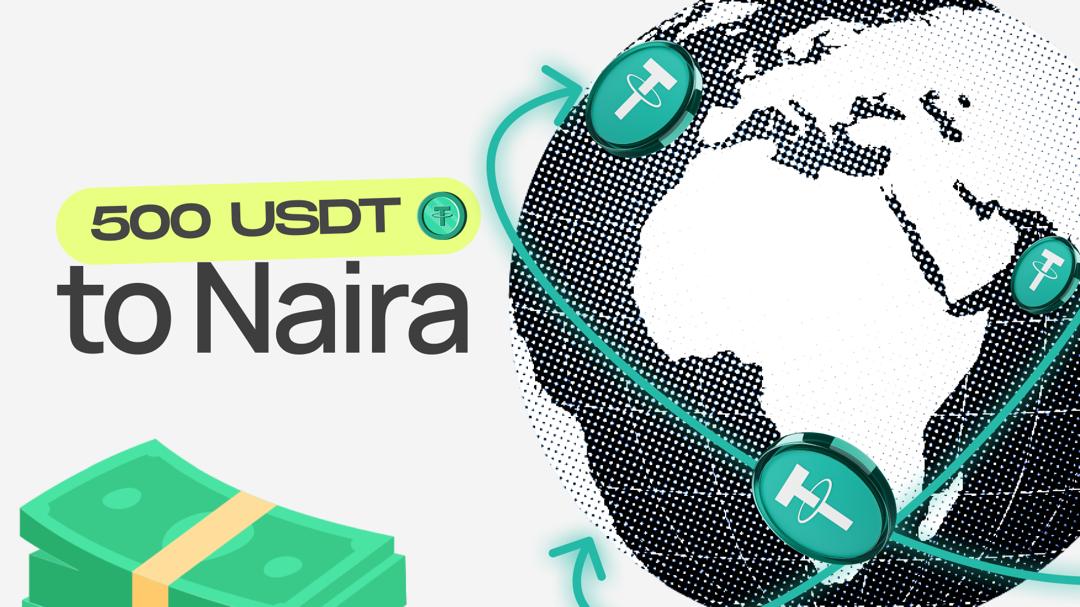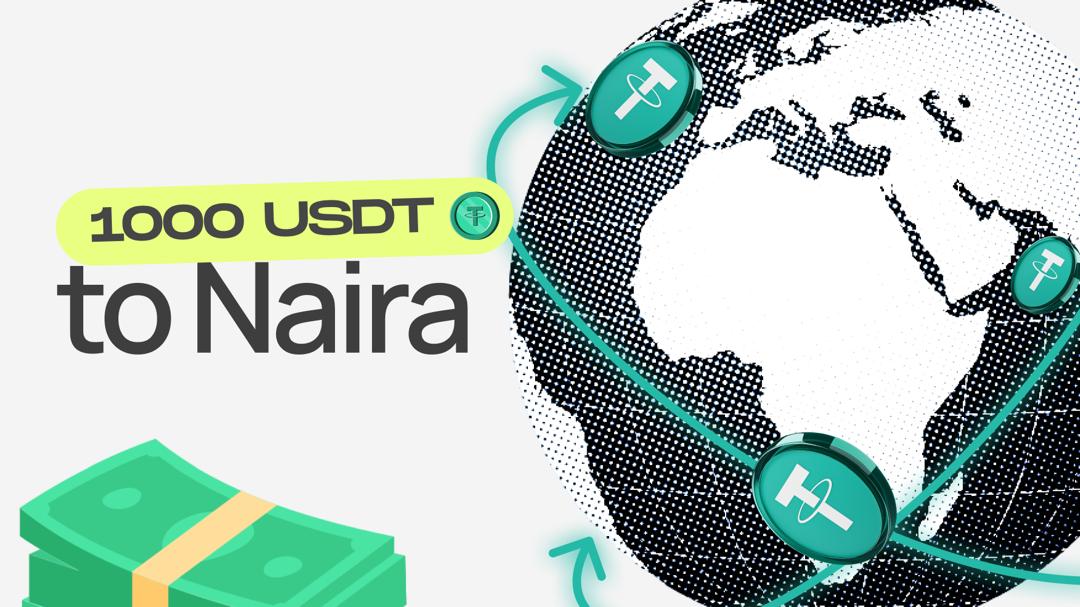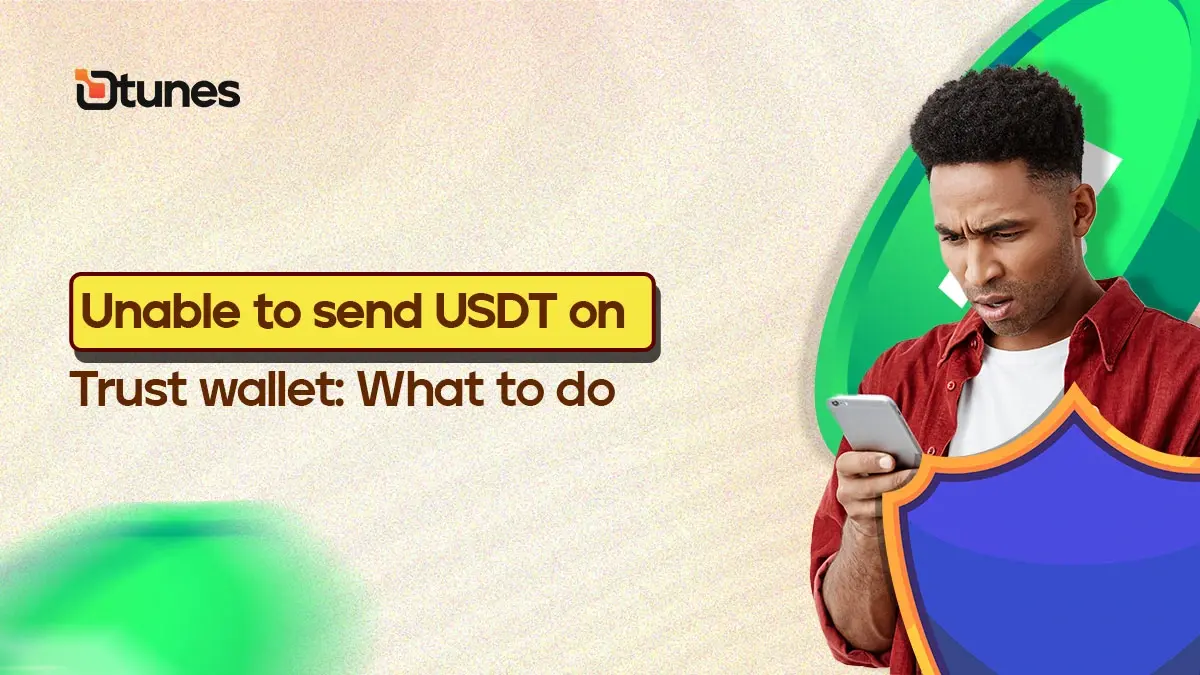
Unable to Send USDT on Trust Wallet: What to do?
Send USDT on Trust Wallet: Cryptocurrency transactions have become an integral part of the digital economy, with various cryptocurrencies being used for diverse purposes. Tether (USDT), a popular stablecoin pegged to the US Dollar, is widely used for its stability and utility in the crypto space. Trust Wallet, a secure and user-friendly mobile wallet, is a preferred choice for many users to store and manage their digital assets, including USDT.
However, encountering issues while attempting to send USDT on Trust Wallet can be frustrating. In this comprehensive guide, we will explore the possible reasons behind being unable to send USDT on Trust Wallet and provide step-by-step solutions to address these issues.
Common Reasons for Unable to Send USDT on Trust Wallet:
- Insufficient Balance:
- One of the most basic reasons for transaction failures is having an insufficient balance in your Trust Wallet. Ensure that your wallet contains enough USDT to cover the intended transaction amount, including network fees.
- Network Congestion:
- Cryptocurrency transactions are processed on blockchain networks, and during times of high demand, these networks can become congested. This congestion might lead to delays or failures in processing transactions. Check the current network status and adjust your transaction timing accordingly.
- Outdated Trust Wallet Version:
- Regular updates are essential to ensure the security and functionality of any mobile application, including Trust Wallet. An outdated version of the Trust Wallet app may result in compatibility issues, leading to transaction failures. Make sure you are using the latest version of the Trust Wallet app available on your app store.
- Incorrect Recipient Address:
- Double-check the recipient’s USDT address to ensure accuracy. Entering an incorrect address may result in the loss of funds or failed transactions. Cryptocurrency transactions are irreversible, so accuracy in the recipient address is crucial.
- Network Fee Settings:
- Trust Wallet allows users to set their preferred transaction fees. If the fee set is too low, the transaction may get stuck or take an extended time to confirm. Adjust the network fee settings based on the current network conditions for a smoother transaction experience.
Troubleshooting Steps for Unable to Send USDT:
Now, let’s delve into specific troubleshooting steps for each of the common issues mentioned above.
1. Insufficient Balance:
- Open your Trust Wallet app and check your USDT balance.
- If the balance is insufficient, transfer additional USDT to your wallet from a supported exchange or another wallet.
- Double-check the total amount, including the transaction fee, to ensure it does not exceed your available balance.
2. Network Congestion:
- Check the current status of the blockchain network you are using for the USDT transaction. Websites like blockchain explorers provide real-time information.
- If the network is congested, consider waiting for a less busy period to initiate your transaction.
- Adjust the transaction fee to a higher value to expedite the confirmation process during network congestion.
3. Outdated Trust Wallet Version:
- Visit your device’s app store (Google Play Store for Android or Apple App Store for iOS).
- Search for Trust Wallet and check if there is an available update.
- Download and install the latest version of Trust Wallet to ensure compatibility with the latest features and security measures.
4. Incorrect Recipient Address:
- Carefully review the USDT recipient address before confirming the transaction.
- If you suspect an error, cancel the transaction immediately (if possible) and reinitiate with the correct address.
- Cross-verify the address with the recipient to ensure accuracy and prevent irreversible mistakes.
5. Network Fee Settings:
- Navigate to the settings or transaction settings section within your Trust Wallet app.
- Adjust the network fee settings based on the current blockchain network conditions. You can choose from options like low, medium, or high fees.
- Opt for a higher fee if the transaction is time-sensitive or if the network is congested.
Additional Tips for a Seamless USDT Transaction Experience:
- Regularly Update Trust Wallet:
- Enable automatic updates on your device to ensure that Trust Wallet receives timely updates, including security patches and new features.
- Backup Your Wallet:
- Regularly back up your Trust Wallet by securely storing your recovery phrase. This ensures that you can regain access to your funds in case of device loss or malfunction.
- Use Reliable Networks:
- Ensure that you have a stable internet connection when initiating transactions. Unstable networks can lead to transaction failures or delays.
- Contact Trust Wallet Support:
- If the issue persists despite following the troubleshooting steps, contact Trust Wallet support through their official channels. Provide relevant details such as transaction ID, wallet address, and a description of the issue for faster assistance.
Sending USDT on Trust Wallet:

Sending USDT from Trust Wallet is a straightforward process that ensures users can efficiently transfer their Tether to other wallets or exchanges. Here’s a concise guide on sending USDT from Trust Wallet:
- Open Trust Wallet App:
- Launch the Trust Wallet application on your mobile device and ensure it’s updated to the latest version for optimal functionality and security.
- Access USDT Wallet:
- Navigate to your USDT wallet within the Trust Wallet app. If you don’t have a USDT wallet, add it by selecting “Add Coin” and searching for USDT.
- Initiate Send Transaction:
- Locate and select the “Send” or “Send USDT” option within your USDT wallet.
- Enter Recipient Address:
- Input the accurate recipient’s USDT address. Double-check the address to prevent irreversible errors.
- Specify Amount:
- Enter the amount of USDT you wish to send. Ensure it doesn’t exceed your available balance, accounting for transaction fees.
- Adjust Network Fee (Optional):
- Trust Wallet allows users to adjust the network fee. Consider the current network conditions and adjust the fee accordingly for faster or more cost-effective transactions.
- Confirm and Authenticate:
- Review the transaction details, including the recipient address and transaction amount. Authenticate the transaction using any necessary security measures, such as biometrics or PIN.
- Wait for Confirmation:
- Once confirmed, the USDT will be sent to the specified address. Monitor the transaction status within Trust Wallet or use the provided transaction ID to track it on the blockchain.
Sending USDT from Trust Wallet is a user-friendly process, offering flexibility and control over transaction details. Users can easily manage and monitor their cryptocurrency transactions within the Trust Wallet app, ensuring a secure and efficient experience.
Conclusion:
Experiencing difficulties in sending USDT on Trust Wallet can be stressful, but most issues can be resolved with careful analysis and the right troubleshooting steps. By following the guidelines provided in this comprehensive guide, users can address common problems and enjoy a seamless USDT transaction experience on Trust Wallet. Remember to stay informed about the latest updates and best practices in the ever-evolving world of cryptocurrency to enhance the security and efficiency of your digital asset transactions.
Tobi brings stories to life as the Content Writer and Creator at Dtunes, blending creativity with strategy to connect with audiences. When she’s not crafting content, you’ll find her traveling, meeting new people, or trying out exciting things.